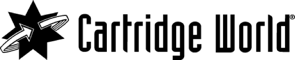We get it. Printing is often fraught with issues and can be a major source of stress in the workplace, or at home. The good news is that you can often perform easy fixes on your printers to help get them back-on-track.
1. Your printer won’t turn on
Try plugging it in. This may sound like kindergarten advice, but it is a really common problem with an easy solution. Make sure your printer is plugged in securely at both ends. Make sure the printer is switched on at the device and at the wall, and if all else fails, check that the power point is working by trying another device.
If these all come up short, you may have a more serious problem. Your next step should be to reboot your printer, which there is a guide for in your user manual.
2. The paper is jammed
There are a lot of reasons why printer paper jams, and believe it or not, trying to coax the paper out with a mix of brute force and profanities is not our recommended solution. The best thing to do here is to take precautions so that you can avoid printer jams in the first place! Being careful in the way that you insert paper into your printer will go a long way:
1. Square off the stack of paper before putting it into the tray so that the paper can feed in without issues.
2. Check that pages are always properly lined up.
3. Never over-fill the tray
If you haven’t taken heed of this advice, or if your printer is jammed anyway, you will have to go under the hood to try and remove the paper. Don’t pull hard, and if you can’t get the paper out by removing parts and sliding the paper out gently, then it is time to call a professional.
3. Slow printer speed
Sometimes it seems like your printer works at a snail’s pace for no reason. Often there's something simple causing it, and commonly it is that the printer’s software has not been updated, or that you are printing wirelessly too far away from the router.
If you update the printer software and ensure you’re printing from a reasonably close distance, and you’re still finding that your documents are printing too slowly, a good hack is to print in draft mode. It uses less ink and toner, so the print is significantly faster. The print won’t be as vibrant so it isn’t ideal for all types of documents, but for internal text-only documents, print mode will work just fine.
4. Documents printing with streaks
This is generally an issue when scanning or copying documents. It is not uncommon, and the classic advice of ‘turn your printer off and on again’ is advice that in this case, might be an easy fix for the problem.
The other thing that could be causing this issue is dust and debris on the glass panel that scans documents. You can easily clean this by using an alcohol wipe and wiping the glass panel where the print starts (not the whole glass panel).
5. Printer documents blotched and faded
This often stems from your printer cartridges drying up. There is one thing you’ll want to try before going out and buying all new printer cartridges, which is an expensive solution, and that is blotting.
You can blot your cartridges to remove the dry blockage by using a damp paper towel and a dry paper towel and blotting the cartridge on the damp paper towel printhead side down. Then hold the cartridge against your dry paper towel for 30 seconds. This should get any dry ink out of the head of the cartridge and unclog it. This process will not work with every type of printer cartridge. It only works with integrated cartridge heads, and not with the type that utilises cartridges that pop into a printhead built into the printer.
It may also be a good idea to take a look inside the printer and check for any damaged or jammed parts, as well as running a clean or maintenance cycle manually. Just generally taking good care of your printer cartridges will go a long way in preventing this problem.
You can read more about taking care of printer cartridges here.
6. Printer not connected to WiFi
This may be easily solved if you are printing too far away from the printer. But if you are within a reasonable distance and still experiencing this problem, and you have tried turning your printer off and on again to reset the connection, then your issue could be more complex.
One common reason for printer connectivity problems is if there has been a change in your WiFi’s network security. If you have changed your router or your password, you’ll have to go through the process of reconnecting your printer manually.
7. Wi-Fi printing taking too long
If printing wirelessly is making you feel like you are stuck in the days of dial-up, then check that your router is adequate. All printers need to be supported with at least 802.11n and offer the 5GHz band as well as 2.4 GHz.
Making sure your firmware is up to date is another crucial step to ensuring your Wi-Fi printing works well. Another less essential but still helpful step is to add a wireless extender or repeater to ensure top performance.
8. Need to secure your printer
Printer security should be of major importance to businesses everywhere, because there is a huge amount of sensitive data that feeds through your printer every day. It is important to maintain security both digitally and in the physical world to make sure unauthorised access and security breaches become a thing of the past.
9. Can’t print from a mobile device
Mobile printing is a normal part of most people’s printing practices these days, but of course mobile printing comes with a whole new range of issues.
Find out from the user manual what your printer does and does not support, and see what app your mobile device can print through. It is far more user-friendly than trying to connect manually.
Hacking your way to better, less frustrating printing, is not as tricky as it seems.
If any of our tips aren’t working for you, or you just need further help and advice, get in contact with us on 0800 273 3455.
We have more than 30 stores across New Zealand, so we’re bound to be just around the corner.
Related Articles

3 reasons it is more cost effective to keep your printer on
Dec
Ink consumption, printer health, and power consumption are all part of the ultimate question: what is more cost effective?

How To Save On Home Office Printing
Nov
If you’ve recently made the move to working from home like so many of us, or, if your home has always been your office and dedicated workspace then you may be interested to find out how you can save on your home office printing.

How to properly care for your printer cartridges
Oct
It’s no secret that printer ink is not cheap, and in fact it’s one of the most expensive liquids per litre in the world! Taking proper care of your printer cartridges will prevent a lot of expensive cartridge failures.

Cartridge World Celebrates 21 Years in New Zealand
Jul
Cartridge World is proud to be celebrating 21 years of operations in 2021 and is set to mark the business milestone with rolling promotional campaigns through to the end of the year to thank customers for their loyalty and support.